
By now you might be knowing about the much talked about Galaxy S4 features like touch-free controls to preview information to accept incoming calls and flip pictures and songs by waving your hand and many more Air View and Air Gestures. You should also be aware of the S Health App for health freaks to S Translator for travel bugs in you and not to forget the eye controls to pause the video when you are not watching to scroll the screen by tilting the device or moving your head and also sharing features like Group Play and Screen mirroring. You knew right? If not read our comprehensive review first.
Galaxy S4 – Review
There are quiet a few features that are not much talked about and here we list 10 little known features in Samsung Galaxy S4 that I personally liked.1. Safety Assistant
What is a life companion who does not keep your safety in mind? Galaxy S4 is touted as a life companion and Samsung has added a feature to assist you in emergency situation. I hope you don’t have to use it ever but in case a situation arises, there is an inbuilt safety assistant in SGS4 to fire distress signals to your known and dear ones. To access: Home > Settings > My device > Safety assistance Setting up is easy. You keep the mode on. Enter four contacts you would like to reach out in emergency situations. There is even an option to edit emergency message otherwise the device will send a standard default message. God forbid if you find yourself in a distress situation all you have to do is press and hold the volume up and down key for 3 seconds. The device then will take pictures with the front and rear camera (it’s optional, you can tick off the send pictures option) and detect your location via GPS and send a emergency message to the contacts you have added in the safety assistant emergency contact list. You can also control the message interval. The tests we did worked pretty well, throwing accurately my location as well as send the pictures along.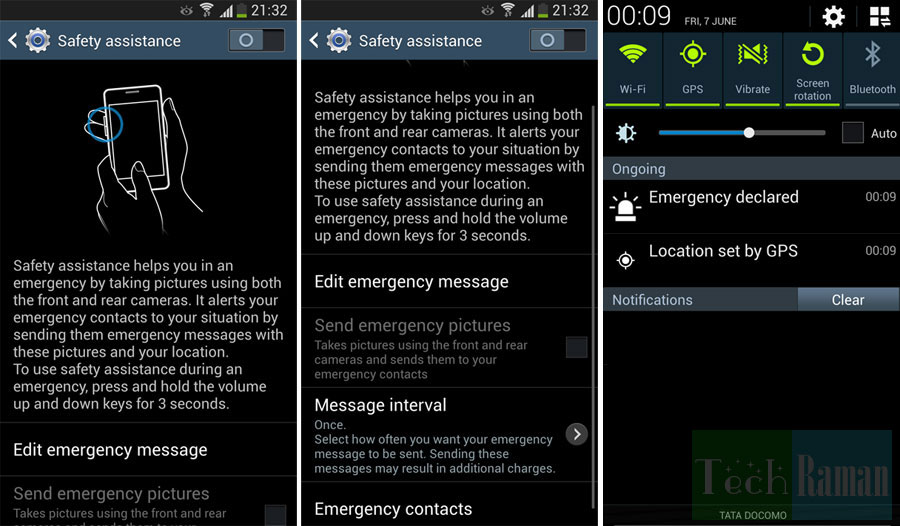
2. Customized Lock Screen
So you bought the phone and now you want to fiddle around the home screen like change the line Life Companion on the screen with your personalized message or tinker with the font, texts, colors? SGS4 allows you to customize your lock screen. To access: Home > Settings > Lock screen > Lock screen widgets > Edit personal message You can also do away with the text option in the lock screen and retain only the clock. You can also add shortcuts to dial, message, google now, browser and camera.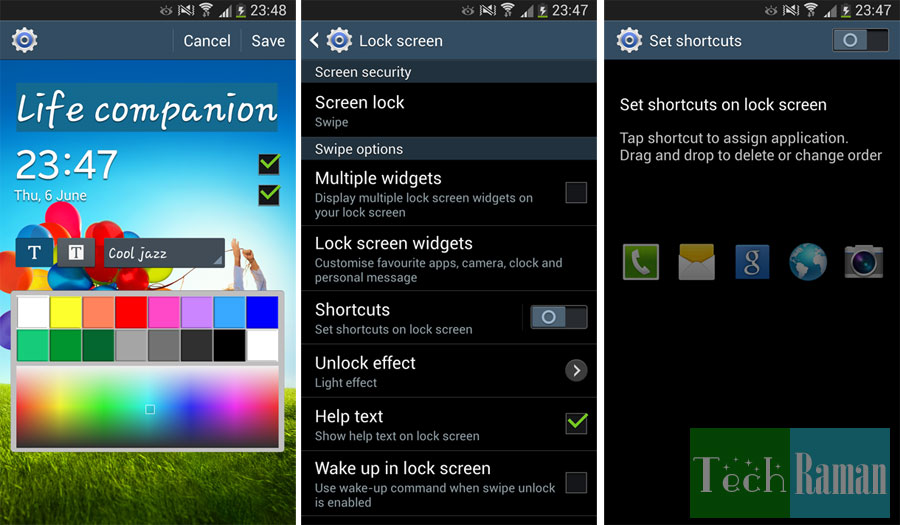 Not just customizing the personal message on the lock screen or add short cuts but also you can add widgets to the lock screen to keep a quick tab on email, gmail, google now, notifications, messages etc.
To access: Home > Settings > Lock screen > Multiple widgets
Not just customizing the personal message on the lock screen or add short cuts but also you can add widgets to the lock screen to keep a quick tab on email, gmail, google now, notifications, messages etc.
To access: Home > Settings > Lock screen > Multiple widgets
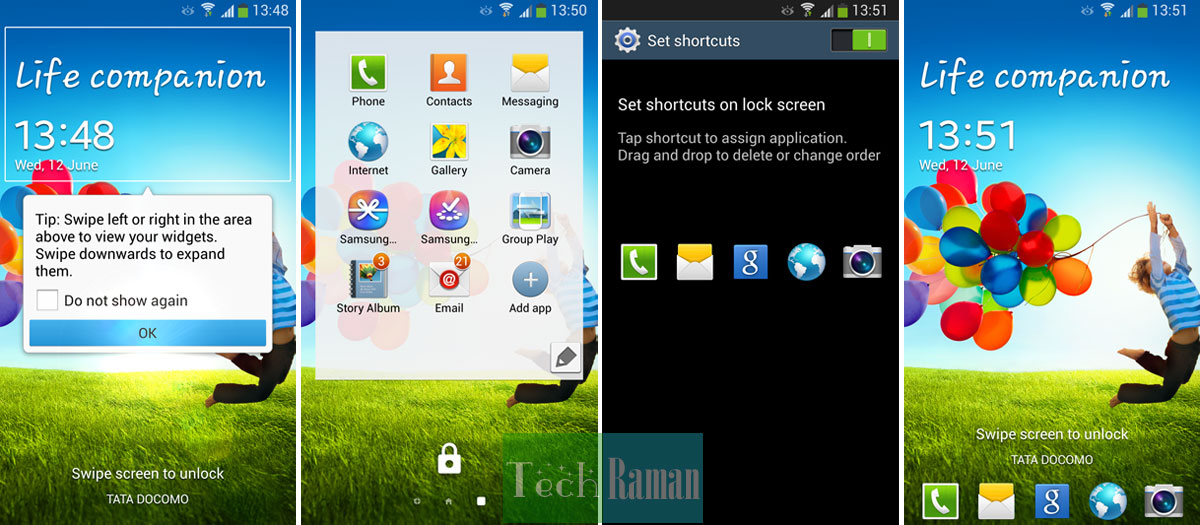
3. Use Galaxy S4 with Gloves
Working with a gloves and want to use your phone? Now with SGS4 you can still use the device with the gloves on. By default, the option is turned off. To turn it on: Home >Settings > My Device >Display >High Touch Sensitivity4. Slo-mo and Fast motion feature in video
We went gaga over the new modes and features in SGS4 like dual shot, sound and shot, eraser mode, drama mode and also many lens effects. What you possibly did not know is now you can shoot slow motion and fast motion videos with your SGS4. So pretty excited to add few more effects to your videos? To access: Camera > Setting > Video > Recording mode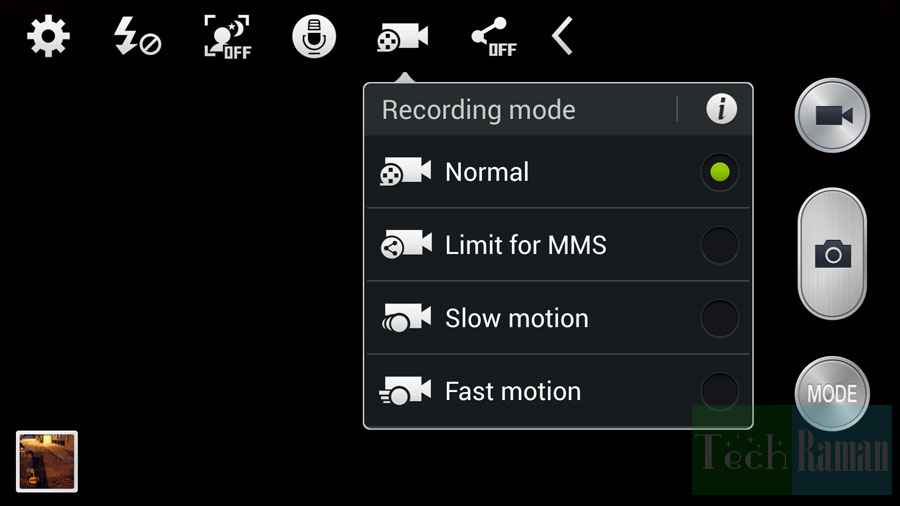
5. Continuous typing (Swiftkey)
Now you don’t have to download Swiftkey for fast typing by just drawing around your keyboard. Continuous typing option is now available in keyboard settings. Enable predictive text and continuous typing and there you go the new quickest typing champ in town. To access: Open message > press the ‘cog’ symbol on the bottom left > Samsung keyboard settings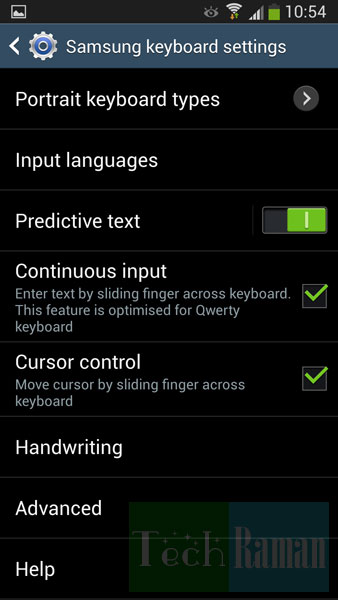
6. Speed up home button responsiveness
Not many know this little trick. A long press of the home button opens up the Google Now but do you know that a quick double press of the same home button opens Samsung’s own S Voice? It does. How often do you use this shortcut to S Voice? Probably never. So why delay the home button responsiveness with a feature you will never use? Whenever you press the home button, the device waits for a moment to make sure you are not double pressing it for reaching out to S Voice. Disable the feature and you speed up the home button responsiveness a bit fast. To disable: double press the home key > it opens S Voice > click the menu soft key > settings > untick open via the home key To revert: Click S Voice > settings > tick the option again
7. Chuck your TV Remote
Too lazy to go and fetch the remote? When the smartphone is always with you, chuck the remote. Set your TV with the WatchOn app and control your TV, Set-top box, DVD or Blue-Ray players and other streaming media devices. Hope you find your country in the long list, surprisingly India was missing though the option ‘other countries’ did work for my Samsung TV but I could not detect my set-top box. Sighs!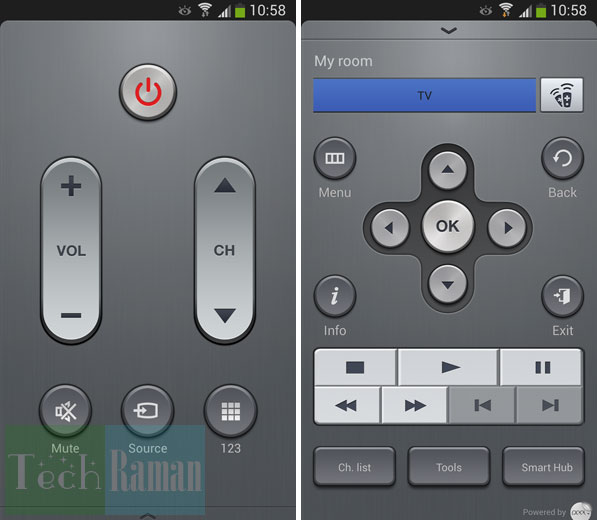
8. Adapt Sound
Another awesome feature bundled with SGS4. It helps to adapt the music with your hearing and on the type of headphones being used. It also enhances the in-call audio quality as well depending on which ear you use often to attend calls. Cool! Trust me, you should try out it does enhances the sound customized for you. To access: Home > Settings > Sound > Adapt Sound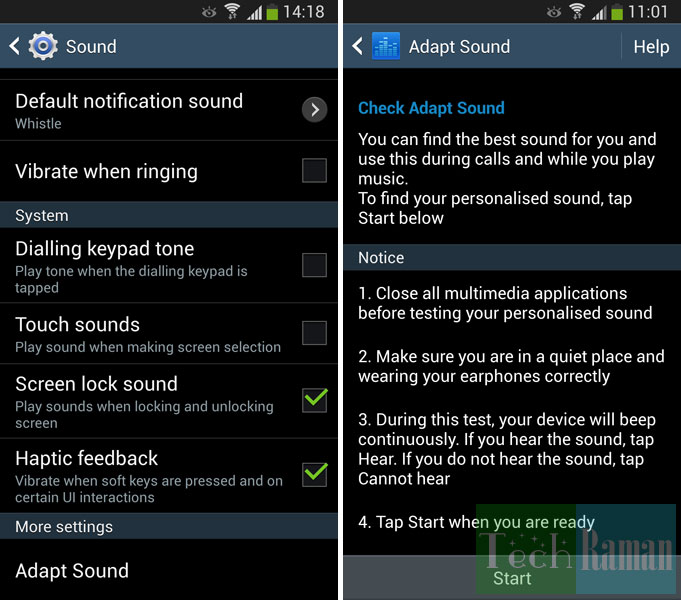
9. The microUSB port can output video
Do you know the Samsung Galaxy S4’s microUSB port has it’s own little trick tucked in? It has MHL capabilities when used with a special Samsung cable, letting it output HD video and surround audio. Though the Samsung adapter, basically a MHL-to-HDMI converter does not come bundled with the device. So you have to shell out extra for this.
10. Connect an Xbox 360 Controller or a USB drive
You got a wired Xbox 360 controller and you love your games with it. Now you connect your controller to your SGS4 and play games since the device supports the use of such controllers. All you need is a micro USB to full size USB cable (USB OTG cable) to connect. You can also connect an external USB storage this way, if you are not satisfied with the 64 GB external storage via microSD card.Connect an Xbox 360 Controller and USB Storage
Connect an Xbox 360 Controller and USB Storage
]]>

