Elevating Selfie Camera
 This is undoubtedly the crowd puller feature of the Vivo Nex, the pop up selfie camera. Initially when I started using the phone, I would have just popped up the mechanized selfie camera a zillion times just for fun. It’s mesmerizing watching a motorized action in your Smartphone, which we don’t get to use in other mobiles. The camera elevates effortlessly when you open the selfie mode in the camera app and sinks in when you close the camera app or shift to the rear camera mode. To top it, the movement is also accompanied by a pop up sound albeit a faux one but nevertheless it adds the dramatic feel of the camera movement. The camera app also has a setting for the pop-up sound where you can mute it or opt for a Sci-Fi or rhythmic sound accompaniment.
Apparently, the elevating camera module is sturdily built and also pop up within 2 seconds of opening the selfie mode. Pretty neat and one of a kind implementation.
This is undoubtedly the crowd puller feature of the Vivo Nex, the pop up selfie camera. Initially when I started using the phone, I would have just popped up the mechanized selfie camera a zillion times just for fun. It’s mesmerizing watching a motorized action in your Smartphone, which we don’t get to use in other mobiles. The camera elevates effortlessly when you open the selfie mode in the camera app and sinks in when you close the camera app or shift to the rear camera mode. To top it, the movement is also accompanied by a pop up sound albeit a faux one but nevertheless it adds the dramatic feel of the camera movement. The camera app also has a setting for the pop-up sound where you can mute it or opt for a Sci-Fi or rhythmic sound accompaniment.
Apparently, the elevating camera module is sturdily built and also pop up within 2 seconds of opening the selfie mode. Pretty neat and one of a kind implementation.
Screen SoundCasting and Hidden Sensors
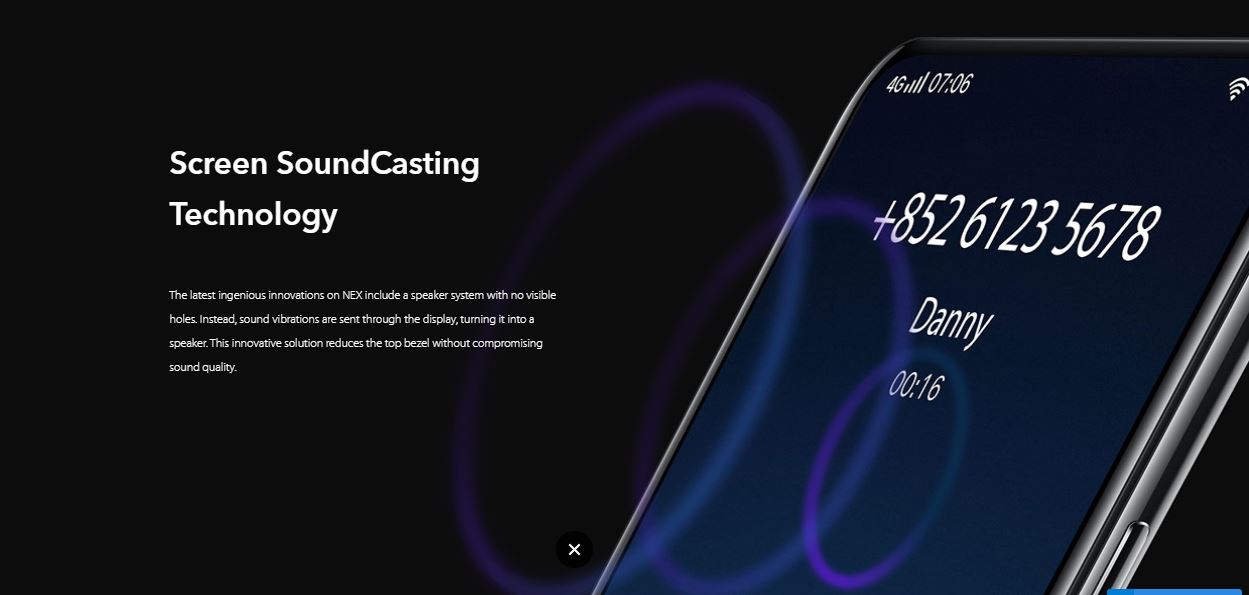
While the elevating camera takes the limelight, there is another less talked but equally interesting technology that has been adapted on the Vivo Nex , the screen sound casting technology. Yes, in case you have not noticed yet, the Nex phone has done away with one of the most prominent part in every Smartphone in the world – the ear piece speaker. So how does the sound transmitted then? Vivo Nex uses the in-display sound casting, where the entire display turns out to be a speaker of a sort. Interesting right?! This also helps in making the phone truly bezel-less.
The Screen SoundCasting tech uses bone conduction to transmit audio waves. The first generation of Mi Mix had a similar technology but Vivo has fine tuned it and wriggled out the audio quality issues. So if you position your ear on the top half of the display, middle or bottom half or turn the phone upside down, you will still get to hear what the person at the other end says.
In technical terms, the science behind the in-display Sound casting technology is made possible by piezoelectric transducer placed between two metal plates. When sound waves strike one or both plates, they vibrate, which translates into waveform similar to sound waves. These sound waves are sent to the display, rather than to the speaker. In short, the technology converts the entire display into a speaker.
What about the sensors? The proximity sensors, the ambient light sensors? The proximity sensor sits neatly at the very edge of the screen and Vivo uses a ultrasonic tech to adjust the brightness.
In-display Fingerprint Sensor
Vivo pioneered the in-display fingerprint technology in their Vivo X21 Smartphone, the updated and improved second generation of the technology is implemented on the Vivo Nex. The fingerprint sensor is under the display and it looks ultra futuristic when it lights up and the animation that goes with it. There is also a choice of three animation you can choose. Additionally, the settings also gives us an option to keep the fingerprint sensor area always lit up or only when needed.
Ultra Full View Design

So when you have a pop up selfie camera, hidden sensors, in-display speaker you have the entire screen real estate for the display and that is what the Vivo Nex offers , a truly ultra fullview display with bezel-less design. It offers a stunning screen-to-body ratio of 91.24% which I really fell in love with this phone. It is perfect for watching movies and playing games offering a truly immersive experience.
The Vivo Nex offers 6.59 inches, Super AMOLED display with fullHD+ resolution. There is a very slim bezels – 2.16 mm on the top; 5.08 mm on the bottom; and 1.71mm on each side that makes the display almost bezel less.
I am quiet addicted to PUBG mobile these days and when you play on the NEX screen, the other Smartphone displays fails to excite you.
Dedicated AI button

Another notable addition to the NEX is a new button on the left side – the AI button. It can be used to launch the Google Lens camera or Google assistant. While the Google Lens can also be accessed within the camera app, the quick way when you want to reach it is a simple press on the new hardware button and it triggers the Google Lens camera.
Dual Engine Quick Charging
The Nex comes with a 4000mAh battery. The battery life is pretty good for a flagship Smartphone and can easily sail through a day which is a rare for flagship Smartphone these days. Further more, there is a dual engine quick charging and the box comes with a 22 watts charger. A 30 minutes charge can push from 0% to 50% and one hour can raise the bar to 90% which is pretty good.
15+ other notable FunTouch UI Features, Tips and Tricks in Vivo Nex
Navigation Gestures
Vivo Nex out of the box comes with on-screen navigation buttons but to get a truly full view immersive experience, try out the navigation gestures.
To access the Navigation gestures go to Settings > System Navigation > Navigation Gestures
You can use gesture actions to navigate to home, back and menu buttons and also open the control center which swipes up from the bottom. The setting also gives you option to choose the order of sliding gestures and navigation gesture styles like a bar style or a three dot style.
Smart Click
Settings > Smart Click
There is a small trick you can do with the volume button with this Smart click option. When the screen is off, press and hold the volume down button to enable certain specified functions like to turn on/off flash light, record audio open camera, open facebook or you can custom set it to launch a particular app you have assigned for this action.
App Clone
Settings > App Clone
The FunTouch UI also offers App clone or dual app feature where you can duplicate WhatsApp, Facebook or Instagram, so you can run two instances of the same app parallely on the same phone. For example, if you have two SIMs on your phone, you can have two WhatsApp app on the same phone and assign to both the numbers each.
One Hand mode
Settings > One-handed
The 6.59″ display can be daunting to use for some people at certain time, the one-hand mode feature comes handy especially to minimize the keypad to either left side or right side for easy reach.
Smart Gesture actions
Settings > Smart Motion > Smart wake
The FunTouch UI offers gesture motion to launch quickly certain apps by drawing specified alphabet when the screen is off.
Smart Call
Settings > Smart Motion > Smart call
There is a set of smart call features that include Smart call where you can simply lift the phone to your ear when the contact or message thread interface is open to call the particular person, smart answere by lifting the phone close to your ear to answer incoming calls, Smart switch to speaker mode when in hands free mode by lifting the phone to your ear, smart mute by covering the screen with your palm when the phone is ringing, and wave to hands free with your palm over the top of the phone to answer calls hands free.
Shake to Turn on the flash
Settings > Smart Motion > Shake to Turn on the Flashlight
If you have assigned the Smart click to other action but you need a quick method to turn on the flash, this feature should come handy. Simply turn it on and next time you need to turn on the flash, just shake the phone.
Smart Remind
Settings > Smart Motion > Smart Remind
You can get missed calls and unread message notifications when you pick up your phone.
Face beauty for Video call
Settings > More actions > Face beauty for video call
These days people do more of a video call via Whatsapp, Facebook and FunTouch UI offers beauty mode when you are doing video call on these apps.
Easy Touch
Settings > More actions > Easy Touch
Easy Touch is a floating dial which can be moved around the edges of the screen. It gives quick access to notifications, screenshot, background wall paper, back button and home button but you can also customize the menu by a simple drag and drop feature in the settings. Additionally there is also a double tap easy touch icon for an extra action.
Flash Notification
Settings > More actions > Flash notifications
Ok if your phone is away from you and still you don’t want to miss out an incoming cal, messages or event alert you can turn on this feature which would flash the display when you get the mentioned alerts.
OTG
Settings > OTG
Finally, the phone also supports OTG but whenever you want to use the function, you need to enable it in the settings. The function will be automatically disabled if not being used within 5 minutes.
So what you think of Vivo NEX? Share your thoughts.]]>

 This is undoubtedly the crowd puller feature of the Vivo Nex, the pop up selfie camera. Initially when I started using the phone, I would have just popped up the mechanized selfie camera a zillion times just for fun. It’s mesmerizing watching a motorized action in your Smartphone, which we don’t get to use in other mobiles. The camera elevates effortlessly when you open the selfie mode in the camera app and sinks in when you close the camera app or shift to the rear camera mode. To top it, the movement is also accompanied by a pop up sound albeit a faux one but nevertheless it adds the dramatic feel of the camera movement. The camera app also has a setting for the pop-up sound where you can mute it or opt for a Sci-Fi or rhythmic sound accompaniment.
Apparently, the elevating camera module is sturdily built and also pop up within 2 seconds of opening the selfie mode. Pretty neat and one of a kind implementation.
This is undoubtedly the crowd puller feature of the Vivo Nex, the pop up selfie camera. Initially when I started using the phone, I would have just popped up the mechanized selfie camera a zillion times just for fun. It’s mesmerizing watching a motorized action in your Smartphone, which we don’t get to use in other mobiles. The camera elevates effortlessly when you open the selfie mode in the camera app and sinks in when you close the camera app or shift to the rear camera mode. To top it, the movement is also accompanied by a pop up sound albeit a faux one but nevertheless it adds the dramatic feel of the camera movement. The camera app also has a setting for the pop-up sound where you can mute it or opt for a Sci-Fi or rhythmic sound accompaniment.
Apparently, the elevating camera module is sturdily built and also pop up within 2 seconds of opening the selfie mode. Pretty neat and one of a kind implementation.
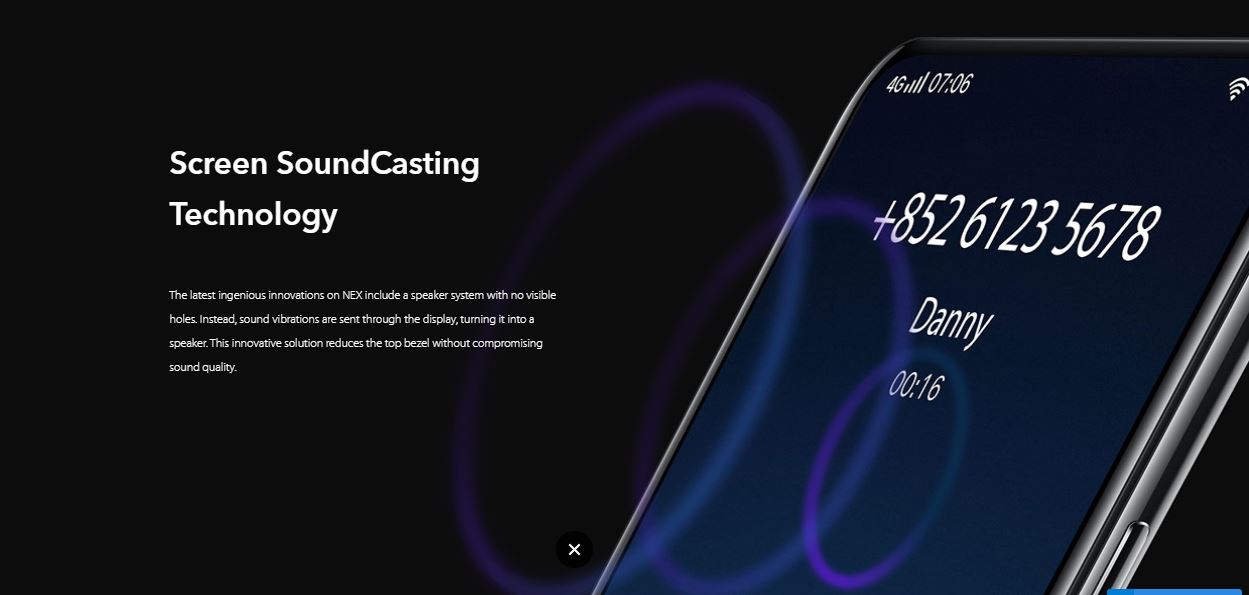 While the elevating camera takes the limelight, there is another less talked but equally interesting technology that has been adapted on the Vivo Nex , the screen sound casting technology. Yes, in case you have not noticed yet, the Nex phone has done away with one of the most prominent part in every Smartphone in the world – the ear piece speaker. So how does the sound transmitted then? Vivo Nex uses the in-display sound casting, where the entire display turns out to be a speaker of a sort. Interesting right?! This also helps in making the phone truly bezel-less.
The Screen SoundCasting tech uses bone conduction to transmit audio waves. The first generation of Mi Mix had a similar technology but Vivo has fine tuned it and wriggled out the audio quality issues. So if you position your ear on the top half of the display, middle or bottom half or turn the phone upside down, you will still get to hear what the person at the other end says.
In technical terms, the science behind the in-display Sound casting technology is made possible by piezoelectric transducer placed between two metal plates. When sound waves strike one or both plates, they vibrate, which translates into waveform similar to sound waves. These sound waves are sent to the display, rather than to the speaker. In short, the technology converts the entire display into a speaker.
What about the sensors? The proximity sensors, the ambient light sensors? The proximity sensor sits neatly at the very edge of the screen and Vivo uses a ultrasonic tech to adjust the brightness.
While the elevating camera takes the limelight, there is another less talked but equally interesting technology that has been adapted on the Vivo Nex , the screen sound casting technology. Yes, in case you have not noticed yet, the Nex phone has done away with one of the most prominent part in every Smartphone in the world – the ear piece speaker. So how does the sound transmitted then? Vivo Nex uses the in-display sound casting, where the entire display turns out to be a speaker of a sort. Interesting right?! This also helps in making the phone truly bezel-less.
The Screen SoundCasting tech uses bone conduction to transmit audio waves. The first generation of Mi Mix had a similar technology but Vivo has fine tuned it and wriggled out the audio quality issues. So if you position your ear on the top half of the display, middle or bottom half or turn the phone upside down, you will still get to hear what the person at the other end says.
In technical terms, the science behind the in-display Sound casting technology is made possible by piezoelectric transducer placed between two metal plates. When sound waves strike one or both plates, they vibrate, which translates into waveform similar to sound waves. These sound waves are sent to the display, rather than to the speaker. In short, the technology converts the entire display into a speaker.
What about the sensors? The proximity sensors, the ambient light sensors? The proximity sensor sits neatly at the very edge of the screen and Vivo uses a ultrasonic tech to adjust the brightness.
 So when you have a pop up selfie camera, hidden sensors, in-display speaker you have the entire screen real estate for the display and that is what the Vivo Nex offers , a truly ultra fullview display with bezel-less design. It offers a stunning screen-to-body ratio of 91.24% which I really fell in love with this phone. It is perfect for watching movies and playing games offering a truly immersive experience.
The Vivo Nex offers 6.59 inches, Super AMOLED display with fullHD+ resolution. There is a very slim bezels – 2.16 mm on the top; 5.08 mm on the bottom; and 1.71mm on each side that makes the display almost bezel less.
I am quiet addicted to PUBG mobile these days and when you play on the NEX screen, the other Smartphone displays fails to excite you.
So when you have a pop up selfie camera, hidden sensors, in-display speaker you have the entire screen real estate for the display and that is what the Vivo Nex offers , a truly ultra fullview display with bezel-less design. It offers a stunning screen-to-body ratio of 91.24% which I really fell in love with this phone. It is perfect for watching movies and playing games offering a truly immersive experience.
The Vivo Nex offers 6.59 inches, Super AMOLED display with fullHD+ resolution. There is a very slim bezels – 2.16 mm on the top; 5.08 mm on the bottom; and 1.71mm on each side that makes the display almost bezel less.
I am quiet addicted to PUBG mobile these days and when you play on the NEX screen, the other Smartphone displays fails to excite you.
 Another notable addition to the NEX is a new button on the left side – the AI button. It can be used to launch the Google Lens camera or Google assistant. While the Google Lens can also be accessed within the camera app, the quick way when you want to reach it is a simple press on the new hardware button and it triggers the Google Lens camera.
Another notable addition to the NEX is a new button on the left side – the AI button. It can be used to launch the Google Lens camera or Google assistant. While the Google Lens can also be accessed within the camera app, the quick way when you want to reach it is a simple press on the new hardware button and it triggers the Google Lens camera.

